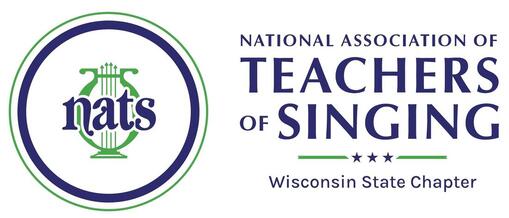Registration Instructions
2022 Wisconsin NATS Online Auditions
1. PLEASE read Auditions ESSENTIAL INFO, NEW THIS YEAR and General Repertoire Rules and Definitions. Look carefully at the Category, Repertoire and Performance Requirements page.
2. Log onto your member account at https://www.nats.org/. After you login, you should be on the membership page. Click the green button that reads “NATS Auditions Registration”. If you are already logged in to the website click “Member Home” on the top of whatever page you are on to access the membership page. If you have forgotten your login or password, follow directions on the website.
3. Click on "NATS Auditions Registration" this will take you to the registration site. Once you are there click “Register for another Audition/Conference” and select "Wisconsin - 2022 Wisconsin Chapter Auditions" from the first drop down menu. Click SELECT
4. It will ask you if you are registering participants. Click the appropriate answer and click CONTINUE.
5. This will take you to “Add Participant” page. Select a previous student or enter a new student. Enter the student's name. Click NEXT. Enter Contact Details, click NEXT. Enter Personal Details, click NEXT. Enter additional information. This is where you will have to read and agree with the NATS Copyright Policy and Legal Notice. There is also a NATS Photography Agreement. Check each box and click NEXT. "Data Saved" Click CONTINUE
6. Add Student’s Category. Click SAVE
7. Enter student's Repertoire titles and other information. PLEASE make sure to list larger works as sources of arias or MT selections.
8. Select or Enter Pianist. Click NEXT. If using a Staff Accompanist, please make arrangements with the pianists listed on the chapter website ahead of time and choose the appropriate name.
9. Review and confirm that all of the information is accurate by clicking the box at the bottom of the review page. Click SAVE. It will ask if you are entering the student in another category. Click YES to enter an additional category and NO to move to the next step.
10. Next, select YES and click CONTINUE to enter another student and repeat the steps. When you are finished entering students, select NO and click CONTINUE.
11. Click on COMPLETE REGISTRATION (Make sure that you have confirmed all of the information for each student).
12. If you are not attending the auditions and paying the $75 absentee fee, click the box at the top of the page. Enter workplace information. Click CONTINUE
13. Select your Meal reservation(s). Lunch will be served as a buffet, but the food service will accommodate dietary restrictions. There will be one vegetarian option. Click NEXT
14. To pay for registration, click GO TO PAYMENT PAGE and follow the prompts. All payments are now taken through the national website. Do not proceed to the payment page until you have entered all students.
15. No changes to repertoire and videos can be made after the registration deadline. If you need to change repertoire please contact Susan Bender. Repertoire change deadline is October 31st.
16. SCHEDULE, JUDGING and WORK ASSIGNMENTS will be posted on the website after registration closes. You will receive an email announcing these assignments.
2. Log onto your member account at https://www.nats.org/. After you login, you should be on the membership page. Click the green button that reads “NATS Auditions Registration”. If you are already logged in to the website click “Member Home” on the top of whatever page you are on to access the membership page. If you have forgotten your login or password, follow directions on the website.
3. Click on "NATS Auditions Registration" this will take you to the registration site. Once you are there click “Register for another Audition/Conference” and select "Wisconsin - 2022 Wisconsin Chapter Auditions" from the first drop down menu. Click SELECT
4. It will ask you if you are registering participants. Click the appropriate answer and click CONTINUE.
5. This will take you to “Add Participant” page. Select a previous student or enter a new student. Enter the student's name. Click NEXT. Enter Contact Details, click NEXT. Enter Personal Details, click NEXT. Enter additional information. This is where you will have to read and agree with the NATS Copyright Policy and Legal Notice. There is also a NATS Photography Agreement. Check each box and click NEXT. "Data Saved" Click CONTINUE
6. Add Student’s Category. Click SAVE
7. Enter student's Repertoire titles and other information. PLEASE make sure to list larger works as sources of arias or MT selections.
8. Select or Enter Pianist. Click NEXT. If using a Staff Accompanist, please make arrangements with the pianists listed on the chapter website ahead of time and choose the appropriate name.
9. Review and confirm that all of the information is accurate by clicking the box at the bottom of the review page. Click SAVE. It will ask if you are entering the student in another category. Click YES to enter an additional category and NO to move to the next step.
10. Next, select YES and click CONTINUE to enter another student and repeat the steps. When you are finished entering students, select NO and click CONTINUE.
11. Click on COMPLETE REGISTRATION (Make sure that you have confirmed all of the information for each student).
12. If you are not attending the auditions and paying the $75 absentee fee, click the box at the top of the page. Enter workplace information. Click CONTINUE
13. Select your Meal reservation(s). Lunch will be served as a buffet, but the food service will accommodate dietary restrictions. There will be one vegetarian option. Click NEXT
14. To pay for registration, click GO TO PAYMENT PAGE and follow the prompts. All payments are now taken through the national website. Do not proceed to the payment page until you have entered all students.
15. No changes to repertoire and videos can be made after the registration deadline. If you need to change repertoire please contact Susan Bender. Repertoire change deadline is October 31st.
16. SCHEDULE, JUDGING and WORK ASSIGNMENTS will be posted on the website after registration closes. You will receive an email announcing these assignments.